Remove Shopify Pop-Ups: Quick Step-by-Step Guide
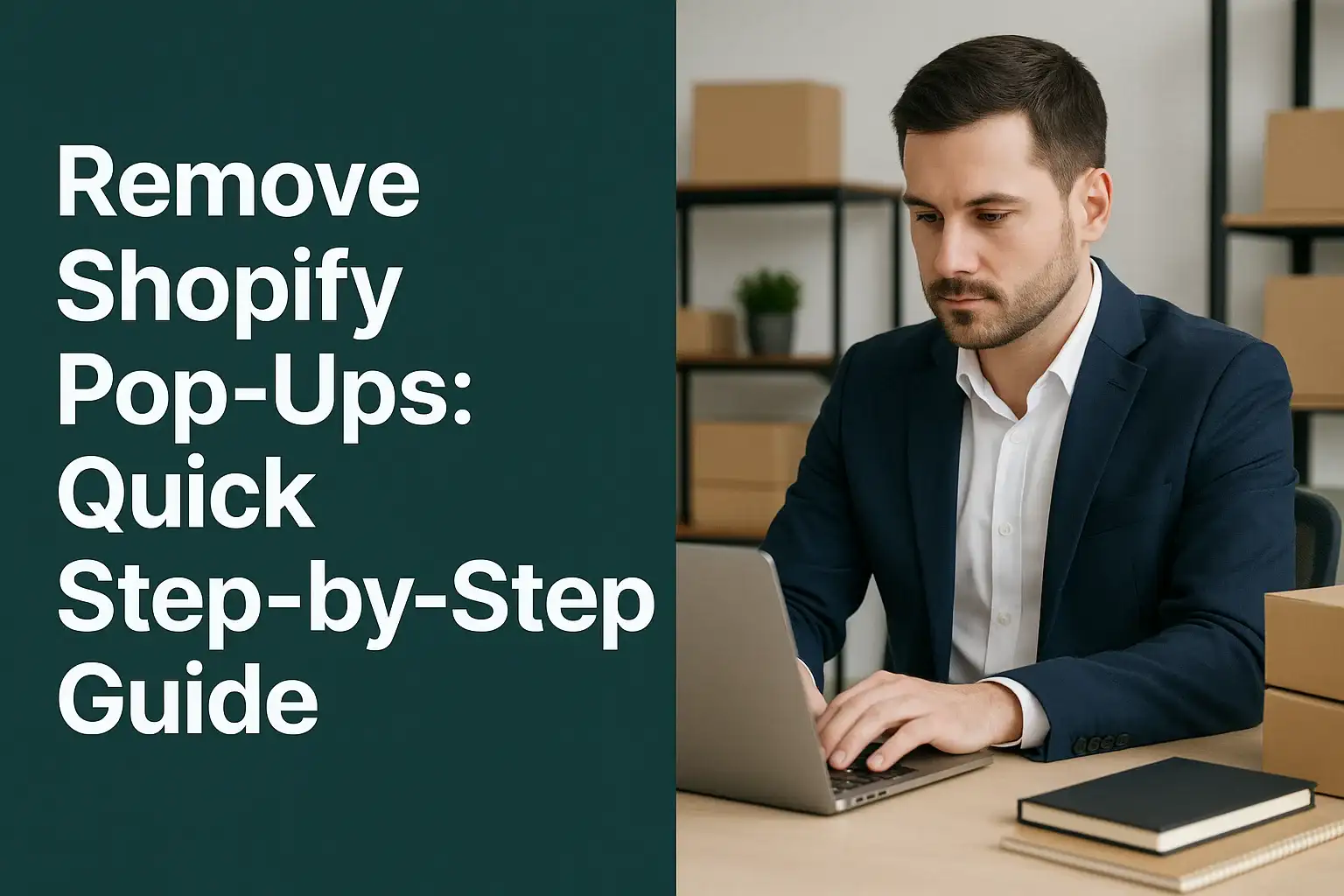
Running a Shopify store means balancing conversion tools with customer experience. Pop-ups can help with email collection and discount offers, but too many can drive visitors away. When users feel overwhelmed, bounce rates increase and sales suffer.
If you’ve ever asked yourself how to disable pop-ups in Shopify, you’re not alone. Many store owners want a clear process for removing them without breaking their site design. In this guide, I’ll walk you through exactly how to remove Shopify pop-ups step by step.
Why You Might Want to Remove Shopify Pop-Ups
Pop-ups aren’t always bad. When done right, they capture emails, promote offers, and improve conversion rates. But if they appear too often or at the wrong moment, they can ruin the shopping experience. Customers today expect smooth browsing without constant interruptions.
Impact on Customer Experience (CX)
When a shopper clicks a product, the last thing they want is three overlapping messages. Too many interruptions frustrate users, lowering trust and increasing cart abandonment.
Effect on Conversion Rate Optimization (CRO)
Ironically, pop-ups designed to boost sales can hurt conversions when used poorly. A smoother site flow often outperforms aggressive marketing tactics.
Browser and Device Issues
Pop-ups rely on cookies, session storage, and scripts. On mobile, they can misfire, block navigation, or break layouts, causing users to exit quickly.
Step 1: Check Shopify Admin Dashboard
The first step is always reviewing your Shopify Admin Dashboard. Some pop-ups come from theme settings, while others are tied to apps you’ve installed.
Online Store Preferences
In your Shopify admin, navigate to “Online Store” and then “Preferences.” Look for built-in newsletter or marketing pop-ups that may be enabled.
Theme Editor Options
Many Shopify themes include default pop-ups for discounts or sign-ups. Open the Theme Editor, click “Customize,” and check each section for popup-related settings.
Disabling Announcement Bars
If your theme includes a promotional popup or bar, toggling it off in the customization menu is often enough to remove it.
Step 2: Identify Pop-Ups Installed Through Apps
A huge number of pop-ups come from Shopify apps like Privy, OptiMonk, or Klaviyo. These tools are powerful but often add overlays that you may not want.
Review Installed Apps
Go to “Apps” in your Shopify dashboard. Look for popup, marketing, or discount tools that are currently active.
Adjust or Uninstall the App
Most apps allow you to pause or disable specific campaigns. If you want the pop-up gone entirely, uninstall the app to remove its scripts from your store.
Testing After Removal
Always test your storefront after uninstalling. Clear your browser cookies and cache to confirm the popup no longer loads.
Step 3: Remove Pop-Ups via Theme Code
Some pop-ups aren’t managed through apps or theme settings. In those cases, you’ll need to edit your theme code.
Editing JavaScript or CSS
From the Shopify admin, go to “Online Store” > “Themes” > “Edit Code.” Look for popup.js, modal.liquid, or similar files that trigger overlays. Removing or commenting out these lines will stop the popup from appearing.
Checking Liquid Files
Some custom pop-ups are embedded in layout files. Search your theme’s Liquid files for the word “popup” or “modal.” Deleting or disabling the section removes it.
Use Code Carefully
Always duplicate your theme before editing. A backup copy ensures you can restore your store if something goes wrong during code changes.
Step 4: Confirm the Removal Across Devices
Even after making changes, test your store across desktop and mobile. Pop-ups may behave differently on smaller screens or with specific browsers.
Desktop Testing
Open your store in Chrome, Safari, and Firefox. Confirm that no newsletter or discount pop-ups appear unexpectedly.
Mobile Experience
On mobile, pop-ups can cover the entire screen. Test on both iOS and Android devices to make sure your store runs smoothly.
Customer Feedback
Sometimes shoppers spot issues you miss. Keep an eye on customer messages or reviews mentioning site usability.
Step 5: Replace Pop-Ups with Better UX Solutions
Removing pop-ups doesn’t mean losing conversions. You can replace them with friendlier options that keep customers engaged without being intrusive.
Embedded Sign-Up Forms
Add a simple newsletter form in your footer or product page instead of interrupting the browsing flow.
Discount Banners
Use a sticky banner at the top of your site for promotions. It’s visible but not disruptive.
Smart Upselling Tools
Replace pushy exit pop-ups with upselling features that blend naturally into your product or cart pages.
FAQs About Removing Shopify Pop-Ups
- How do I know if a pop-up comes from a Shopify app or theme?
Check your Shopify Admin. If the pop-up disappears when you disable an app, it’s app-based. If not, it may be in your theme settings or code. - Will removing pop-ups affect my SEO rankings?
No, disabling pop-ups won’t hurt your SEO. In fact, better user experience and lower bounce rates can support improved search performance. - Can I turn off only specific pop-ups, like exit-intent ones?
Yes. Most apps let you disable individual campaigns. You don’t always need to remove all pop-ups, just adjust the ones causing issues. - Do I need coding knowledge to remove Shopify pop-ups?
Not always. Many pop-ups can be disabled directly in Shopify preferences or app settings. Code editing is only needed for custom or hardcoded pop-ups. - What’s the best alternative to pop-ups for email signups?
Footer forms, product page signups, or checkout opt-ins are excellent alternatives. They capture leads without frustrating your customers.
Conclusion and Final Step
Pop-ups can help with conversions, but when overused they hurt the very sales they’re meant to drive. By removing Shopify pop-ups through theme settings, app adjustments, or code edits, you create a smoother, more enjoyable shopping experience for your customers.
But here’s where growth gets exciting. With AeroApps, you don’t just remove distractions, you build a store that converts smarter. The Aero Product Variant Options app lets you customize product pages without coding. The Aero Form Builder helps you collect emails or feedback with elegant, embedded forms instead of intrusive pop-ups. Aero Upsell & Bundle replaces aggressive overlays with natural upselling inside the cart. And Aero Volume Booster lets you run creative promotions without relying on disruptive modals.
If you want to improve customer experience while growing sales, AeroApps gives you everything you need. It’s the smarter way to sell on Shopify, helping you streamline your store, boost conversions, and build lasting customer trust.

Leave a Reply