Add Plugins to Shopify: Simple Step-by-Step Guide
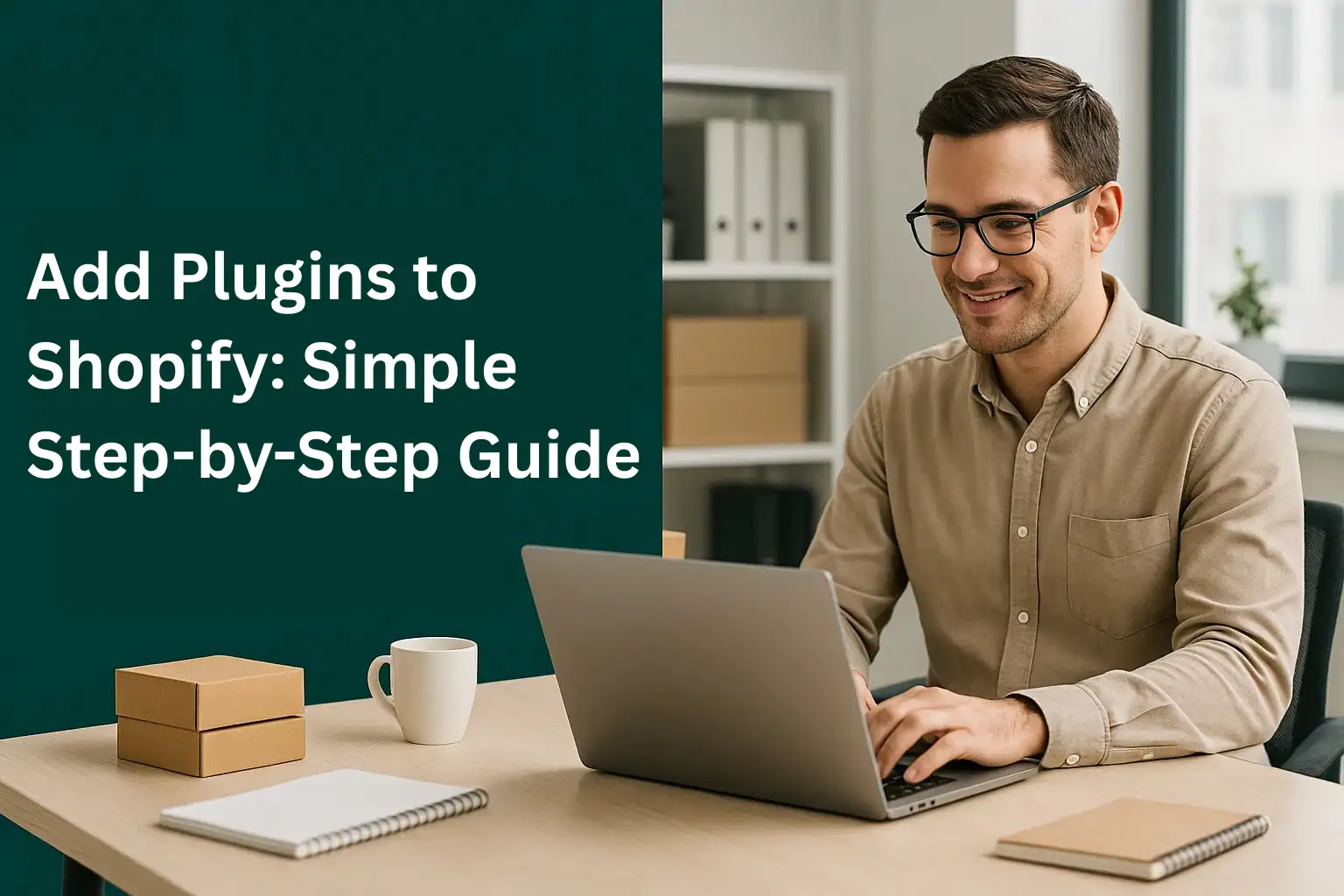
Running a Shopify store often feels like building a house. The foundation is strong, but you need extra tools to make it livable and unique. That’s where plugins come in. With the right plugins, you can customize your store, improve customer experience, and drive more sales.
If you’re wondering how to add plugins to Shopify, you’re in the right place. This guide walks you through the process step by step while also showing you how to use plugins to make your store stand out.
Why Adding Plugins to Shopify Matters
Plugins, often called apps in Shopify, let you extend your store’s functionality without touching code. From adding new payment options to creating custom buttons, plugins are like shortcuts that save time and boost results.
Think about it this way: Shopify gives you a strong structure, but plugins help you decorate and optimize every room. Without them, your store may look plain and lack the advanced features customers expect.
More Control Over Design
By installing plugins, you can style Shopify themes in ways that reflect your brand. You can add clickable buttons, custom fields, or navigation links to guide buyers.
Better User Experience
Plugins can improve Shopify pages by making checkout smoother, forms easier, and menus clearer. A good store design directly impacts how long visitors stay and whether they buy.
Increased Sales Potential
With upsell plugins, bundle offers, and volume boosters, your store can gently push customers toward larger carts. Smart plugins make it simple to encourage buyers without being pushy.
Step-by-Step: How to Add Plugins to Shopify
Let’s break down the process in plain English. Adding plugins to Shopify doesn’t require coding. All you need is your Shopify admin panel and a clear idea of the feature you want.
Step 1: Log in to Shopify Admin Panel
Start by signing in to your Shopify admin panel. This is your control center where you’ll manage products, pages, and apps.
Step 2: Visit the Shopify App Store
Once inside, click Apps on the left menu. This takes you to the Shopify App Store, where you’ll find thousands of plugins for different needs.
Step 3: Search for the Right Plugin
Use the search bar to look for what you need. For example, type “button customization” if you want to create clickable buttons. Each listing includes reviews, pricing, and screenshots.
Step 4: Click Install and Authorize
When you find a plugin you like, click Add app. Shopify will ask you to authorize the plugin to connect with your store. Once confirmed, installation takes just seconds.
Step 5: Customize Inside the App
After installation, the plugin will appear in your admin panel under Apps. Open it, tweak the settings, and customize it to fit your store design.
Popular Use Cases for Adding Plugins
Every store owner’s needs are different, but most start with similar goals: improve navigation, add buttons, or create a smoother shopping experience.
Adding Buttons in Shopify
Plugins make it easy to add call-to-action buttons that link directly to a product page, custom form, or checkout. Instead of sending buyers through long navigation menus, you create shortcuts.
Improving Shopify Store Navigation
Navigation is everything in e-commerce. Plugins can help you add menus, link Shopify pages together, and guide buyers to the right product faster.
Customizing Shopify Themes
Shopify themes are flexible, but plugins unlock even more design options. With theme editor integrations, you can add link buttons, homepage CTAs, and styled elements that match your branding.
Choosing the Right Plugin for Your Store
It’s tempting to install too many apps, but that can slow down your store. Instead, focus on a few that directly support your goals.
Match Features to Your Needs
If you want to add a link button, choose a plugin built for buttons. If your goal is to boost sales, look into upsell and bundle plugins.
Check Reviews and Ratings
Shopify’s App Store includes thousands of apps. Look for ones with high ratings and reviews that mention good customer support.
Test Free Trials Before Committing
Many plugins offer free trials. Use them to test how the plugin works with your theme and whether it improves your store’s workflow.
Advanced Ways to Use Plugins in Shopify
Once you get comfortable, you can start exploring advanced use cases.
Linking to External URLs
You can add hyperlinks that connect to external sites or partner pages. This is useful if you run blogs or affiliate pages outside Shopify.
Adding Custom Forms
Plugins allow you to build forms for bookings, inquiries, or feedback. This helps you collect more customer data without slowing down the checkout process.
Boosting Cart Value
Apps like upsell and bundle tools let you show related products, suggest upgrades, and apply discounts automatically. These features improve both customer experience and average order value.
Common Mistakes to Avoid
Even though adding plugins is simple, mistakes can hurt your store.
Installing Too Many Plugins
Each plugin loads extra code. Too many can slow your store and affect SEO rankings. Keep your list lean and purposeful.
Ignoring Design Consistency
Do not let plugins disrupt your store’s visual flow. Always customize plugin settings to match your Shopify theme.
Forgetting About Mobile Users
Test every plugin on mobile. A button or form that looks great on desktop might be hard to click on a phone.
FAQs About Adding Plugins to Shopify
- How do I know if a Shopify plugin is safe?
Check reviews, ratings, and the developer’s support details. Stick to apps listed in the official Shopify App Store for security. - Do plugins work with all Shopify themes?
Most plugins are designed to work with all themes. However, always test the plugin on your theme during the trial period. - Can plugins slow down my Shopify store?
Yes, installing too many can affect speed. Stick to essential apps and remove ones you no longer use. - Do I need coding skills to add plugins?
No, plugins are designed for no-code use. All settings are managed through your Shopify admin panel. - What types of plugins boost sales the most?
Upsell, bundle, and volume discount plugins usually deliver the highest return because they directly increase cart value and conversions.
Conclusion: Take the Final Step
Adding plugins to Shopify is the easiest way to customize your store, improve design, and increase sales without writing a single line of code. The right plugins turn a standard Shopify store into a polished, conversion-driven online business.
That’s where AeroApps comes in. Instead of juggling dozens of apps, AeroApps offers an all-in-one toolkit built for Shopify success. With tools like Aero Product Variant Options, you can add unlimited product choices. The Aero Form Builder helps you create custom forms that convert. Aero Upsell & Bundle boosts cart value with smart offers, while Aero Volume Booster drives revenue through bulk discounts and time-sensitive deals. And if you’re into dropshipping, AeroDrop automates the busywork so you can focus on growth.
If you’re serious about scaling your Shopify store, the next step is clear. Add the right plugins and let AeroApps handle the heavy lifting. Your store will not just run, it will thrive.

Leave a Reply