Change Shopify Default Product Template Easily
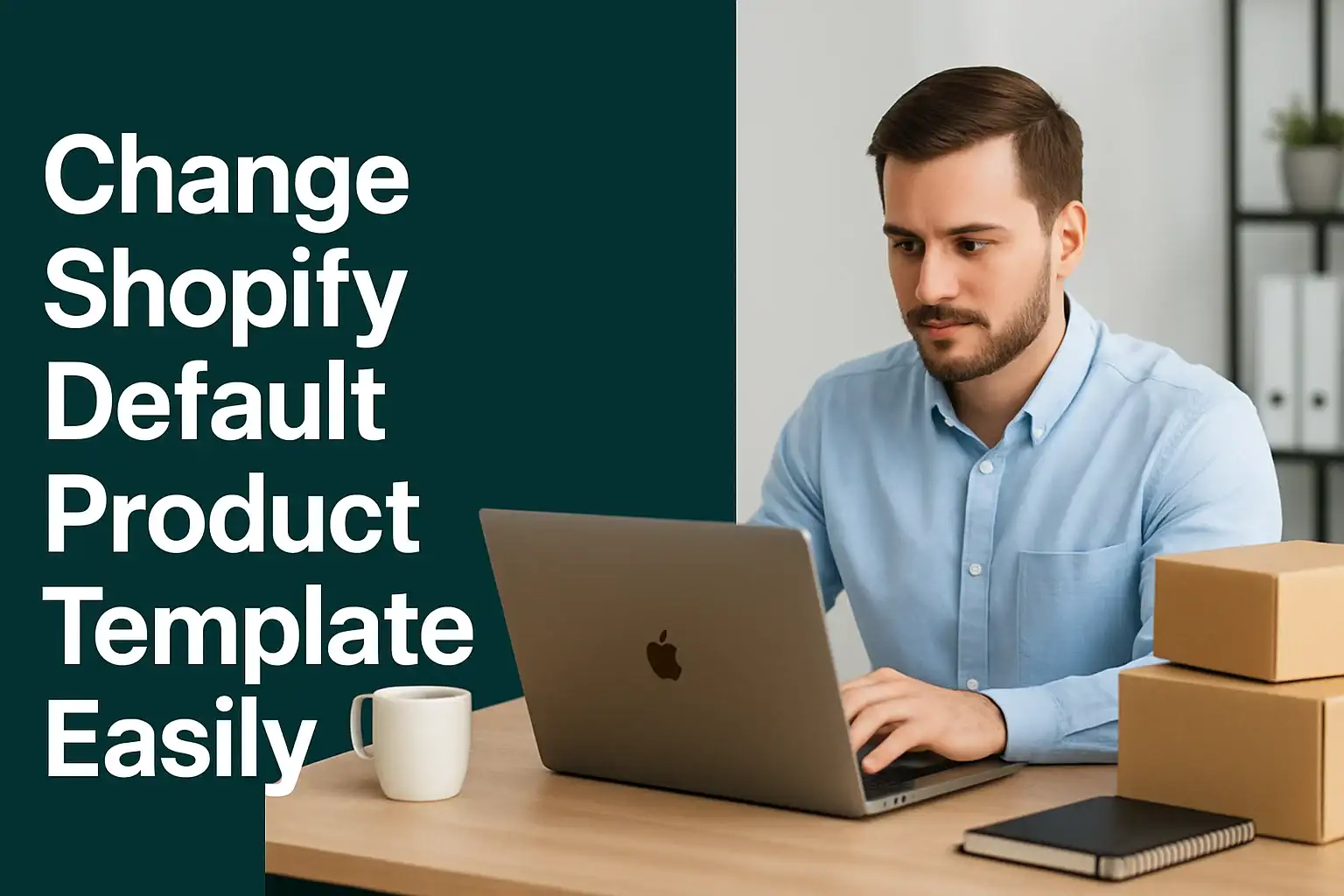
Running an online store is more than just adding products and waiting for sales. The way your product pages look and function has a big impact on conversions. A plain, default layout may not highlight your products the way you want.
When you change Shopify default product template easily, you gain control over design, layout, and customer experience. This guide will walk you through everything you need to know about editing templates, customizing pages, and making your store stand out.
Why Product Templates Matter in Shopify
Shopify templates decide how each page is displayed to customers. For product pages, templates control how images, descriptions, prices, and buttons appear.
By customizing templates, you ensure your store looks unique instead of using the same design as every other store that shares your theme. Customers notice details, and a personalized product page builds trust and boosts sales.
What is the Default Product Template?
Every theme comes with a pre-built product template. It’s a starting point for how all products are shown. Unless you change it, every product page follows that design.
Why You Should Change It
Not all products need the same layout. For example, a fashion item may need size charts, while a digital product may need download instructions. Editing templates allows flexibility.
Online Store 2.0 Advantage
With Online Store 2.0, Shopify made templates even more flexible. You can create multiple product templates using sections and blocks without coding.
Step-by-Step: Change Shopify Default Product Template Easily
Changing templates is easier than it sounds. You don’t need coding experience if you’re using Shopify’s latest theme features.
Step 1: Access Theme Editor
Log in to your Shopify Admin. Under Online Store, click Themes. Then click Customize next to your current theme to open the theme editor.
Step 2: Navigate to Product Templates
Inside the editor, use the drop-down menu at the top to select Products. You’ll see the default template named “Default product.”
Step 3: Edit Sections and Blocks
Once inside, you can edit layout elements using sections and blocks. Rearrange image placement, adjust descriptions, or add new content blocks.
Step 4: Save Your Changes
When satisfied, click Save. Your changes now apply to all products using the default template.
Advanced Ways to Customize Product Templates
Shopify gives store owners a lot of control beyond simple drag-and-drop changes.
Create New Product Templates
Instead of editing the default one, you can duplicate it and create a custom template. This is useful if some products need different layouts.
Use JSON Templates
Shopify Online Store 2.0 uses JSON templates. These files define which sections are available on each page. You can edit them directly in the code editor for advanced layouts.
Add Metafields
Metafields let you display extra product details like materials, shipping info, or care instructions. They make product pages more informative without cluttering the layout.
Benefits of Editing Product Templates
Making changes to the default product template is not just about design. It directly affects customer experience and business growth.
Improved Branding
Custom layouts let you add elements that reflect your brand identity. A consistent look across all products builds trust.
Better Conversions
Adding reviews, size charts, or upsell offers can increase customer confidence and average order value.
Faster Store Management
Once templates are customized, you don’t need to edit every product manually. Templates apply changes across your catalog instantly.
Common Mistakes to Avoid
Even with simple tools, mistakes can slow down your progress.
Editing the Wrong Template
Always confirm which template you’re editing. If you change the wrong one, updates may not appear where you expect.
Ignoring Mobile Layout
Your product template may look perfect on desktop but messy on mobile. Always preview changes on different devices.
Overloading with Apps
Too many third-party apps can interfere with templates. Keep customization clean and rely on built-in theme editor features when possible.
FAQs About Changing Shopify Default Product Template
- Can I change Shopify default product template without coding?
Yes, the theme editor in Online Store 2.0 allows you to edit product templates using drag-and-drop sections and blocks. - What happens if I delete the default product template?
You cannot fully delete it, but you can duplicate and replace it with new custom templates for specific products. - Can I assign different templates to different products?
Yes, you can create multiple product templates and assign them to products individually through the Shopify Admin panel. - Do changes to templates affect SEO?
Template changes themselves do not harm SEO. In fact, improved layouts with structured details can help search engines understand your product pages better. - Do I need to edit Shopify Liquid code?
No, not unless you want advanced customization. Most changes can be done using the theme editor and JSON templates.
Conclusion: Take the Final Step
Changing Shopify default product template easily is one of the smartest ways to make your online store stand out. With just a few steps, you can create layouts that highlight your products, improve navigation, and build stronger connections with customers.
But templates are only part of the puzzle. To truly grow your store, you need tools that optimize every stage of the shopping journey. That’s where AeroApps comes in. With Aero Product Variant Options, you can add unlimited choices like swatches, dropdowns, and custom fields. The Aero Form Builder helps you capture customer data with powerful forms. Aero Upsell & Bundle increases cart value with smart offers, and Aero Volume Booster drives more sales with discounts and time-limited deals. For dropshippers, AeroDrop automates product sourcing and order syncing so you can focus on growth.
If you’re ready to make your Shopify store unique, optimized, and profitable, start with changing your product template. Then, use AeroApps to scale smarter, not harder.

Leave a Reply