Create Custom Forms on Shopify Without Coding
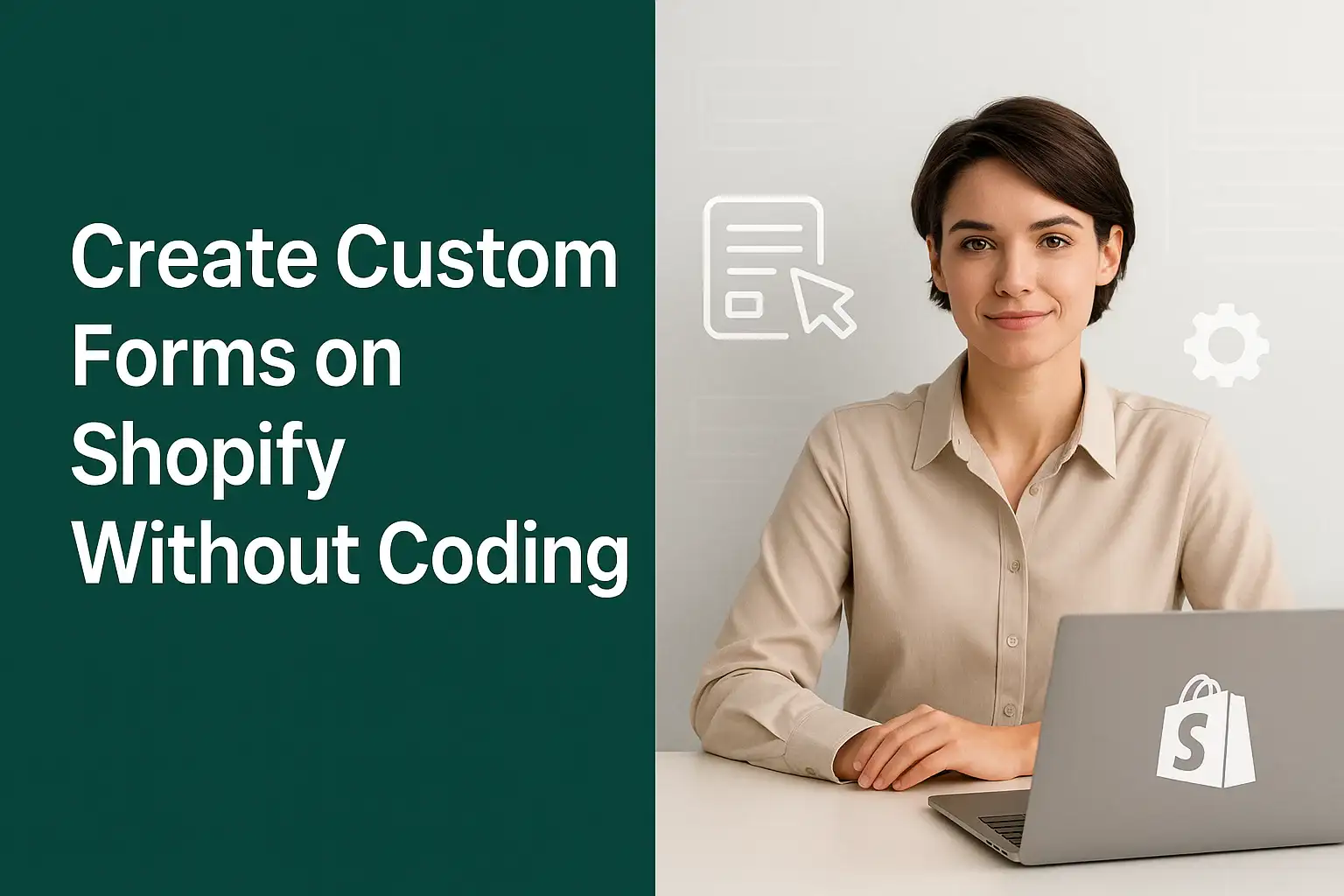
Designing custom forms in Shopify used to be a headache. You needed a developer to code HTML fields, tweak CSS, or install multiple plugins for simple contact or feedback forms. But things have changed.
Today, Shopify store owners can build dynamic, branded, and conversion-ready forms all without touching a single line of code. Whether you want to collect customer inquiries, manage bookings, or capture product feedback, the right tools can help you do it easily and professionally.
This guide walks you through how to create custom forms on Shopify without coding, the features that matter most, and how Aero Form Builder makes the process faster and more flexible.
Who This Guide Is For
This article is written for Shopify store owners, entrepreneurs, and small business teams who want to build custom forms themselves without relying on developers.
You might be:
- Running an eCommerce store and need better ways to collect customer data.
- Launching a service-based business that needs booking or order forms.
- Managing multiple Shopify stores and want reusable templates for consistency.
If that sounds like you, this guide will save you time, frustration, and unnecessary costs.
Why Custom Forms Matter for Shopify Stores
Custom forms are more than just contact tools. They are conversion points. When used strategically, they help you:
- Collect customer information to personalize marketing.
- Gather product feedback for future improvements.
- Enable customers to request quotes or book appointments.
- Simplify customer support by routing inquiries properly.
A simple, easy-to-fill form can turn a casual visitor into a loyal buyer. On the other hand, a clunky form with limited options or poor design can break that trust instantly.
That’s why creating visually appealing, smart, and responsive forms is so important for Shopify success.
The Old Way: Coding or Hiring Developers
Traditionally, Shopify didn’t offer flexible native form builders. Store owners had to:
- Write HTML/CSS code for every new form.
- Manually add validation or conditional fields.
- Copy the same form structure across multiple pages.
- Hire developers for every minor design or logic change.
This process not only slowed down your workflow but also limited creativity. Even a simple form update like adding a file upload field or appointment date meant new code or extra plugins.
The New Way: No-Code Form Builders
With modern Shopify form builder apps, you can now drag, drop, and publish forms visually.
Here’s what a no-code Shopify form builder does for you:
- Drag and Drop Interface: Build professional layouts in minutes.
- Smart Fields: Include dropdowns, file uploads, ratings, date/time pickers, and more.
- Conditional Logic: Show or hide fields based on customer responses.
- Validation Rules: Ensure you collect accurate data (for example, email format checks).
- Live Preview: See changes instantly before publishing.
The result? You spend less time on code and more time improving customer experience.
How to Create a Custom Form Without Coding
Let’s go through the simple process step by step.
Step 1: Choose a No-Code Form Builder
There are many Shopify apps that simplify form creation. You’ll want one that supports:
- Multiple field types (text, dropdowns, checkboxes)
- Conditional logic
- File uploads
- Visual customization for branding
One standout option is Aero Form Builder, which integrates seamlessly with Shopify and supports advanced features like sliders, ratings, and country selectors.
Step 2: Plan the Purpose of Your Form
Before you drag in the first field, decide what the form is meant to achieve:
- Contact form: For general inquiries.
- Feedback form: To collect reviews or testimonials.
- Booking form: To schedule appointments or demos.
- Quote request form: For custom orders or B2B sales.
A clear purpose helps you choose the right fields and layout.
Step 3: Customize Your Fields
Use the drag and drop interface to add input types like:
- Text boxes for names and messages.
- Dropdowns for category or product selection.
- File uploads for documents or photos.
- Date and time pickers for appointments.
- Checkbox groups for multi-select options.
For example, if you’re selling personalized gifts, you can let customers upload a photo, enter custom text, and select wrapping preferences all within one form.
Step 4: Apply Conditional Logic
Conditional logic helps create a cleaner, smarter form. For example:
- If a customer selects “Return Request,” show a field asking for the order number.
- If they choose “Custom Design,” display a file upload box.
This ensures each customer only sees relevant questions, keeping the form short and engaging.
Step 5: Match Your Branding
A good form should look like it belongs to your store. Match fonts, colors, and button styles to your brand theme. Apps like Aero Form Builder let you adjust spacing, layout, and labels visually without any CSS.
Step 6: Publish and Test
Preview the form on both desktop and mobile devices. Check that:
- All fields are working correctly.
- Validation errors show up properly.
- Form submissions are being received in your email or Shopify dashboard.
Once verified, publish it on your Contact, Product, or About page.
Best Practices for Shopify Form Design
To create forms that customers actually want to fill out, follow these principles:
1. Keep It Short and Clear
Avoid unnecessary fields. Ask only what you need. The fewer fields, the higher the submission rate.
2. Use Descriptive Labels
Instead of “Field 1,” use clear instructions like “Enter your email” or “Upload your design.”
3. Optimize for Mobile
Over 70% of eCommerce traffic comes from mobile users. Ensure your form is responsive and buttons are easy to tap.
4. Offer Incentives
If your goal is to collect feedback or data, offer a small incentive like a discount code or free download after submission.
5. Protect Privacy
Add a short note explaining how customer data will be used. Trust builds conversions.
Common Mistakes to Avoid
Even with no-code tools, these pitfalls can hurt performance:
- Using too many required fields.
- Forgetting confirmation messages after submission.
- Not testing forms on mobile.
- Using dull or hard-to-see buttons.
A good rule: before publishing, fill out your own form as if you were a first-time visitor.
Real Example: From Manual Setup to Automation
One Shopify merchant we worked with sold personalized stationery. Previously, their customers emailed customization details after checkout, a messy, error-prone process.
Using Aero Form Builder, the merchant added a “Customize Your Order” form directly on the product page. Customers could upload files, select color themes, and enter names before checkout.
The result?
- Order errors dropped by 65%.
- Customer satisfaction improved noticeably.
- The team saved hours of manual email back-and-forth.
That’s the power of an integrated, no-code form system.
Why Choose Aero Form Builder
The Aero Form Builder (from the AeroApps suite) is designed specifically for Shopify store owners who want flexibility and professional design without complexity.
Key Benefits:
- No-code setup: Build and publish within minutes.
- Smart inputs: Add file uploads, sliders, ratings, country selectors, and date/time pickers.
- Conditional logic: Show or hide fields dynamically.
- Templates: Choose from pre-built layouts to save time.
- Live preview: See your form exactly as your customers will.
- Integration-ready: Works perfectly with other AeroApps like Upsell & Bundle or Product Variant Options.
Whether you want a sleek contact form or a complex booking system, Aero Form Builder keeps it simple.
Final Step: Build Smarter Forms, Grow Faster
If you’re ready to elevate your Shopify store experience, start by rethinking how you collect information.
Forms are more than data tools. They are touchpoints of trust and interaction. And with Aero Form Builder, you don’t need to know code to design like a pro.
From the same ecosystem that powers Aero Product Variant Options, Aero Upsell & Bundle, and Aero Volume Booster, the Aero Form Builder fits naturally into a toolkit built to help you:
- Engage customers more effectively.
- Reduce manual setup time.
- Create seamless, conversion-driven shopping experiences.
Shopify success doesn’t come from working harder. It comes from working smarter. Start designing custom forms today and see how a simple change can make your business more efficient, responsive, and profitable.

Leave a Reply