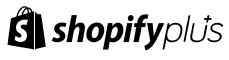Aero Product Variant Options
Guide to Use Aero Product Variant Options
Step 1: Go to Shopify App Store

Step 2: Search Aero Product Variant Options

Step 3: Install Aero Product Variant Options in your Store

Step 4: Go to the theme customization menu and embed our app by enabling the toggle button and click on save button to install the app on the theme.
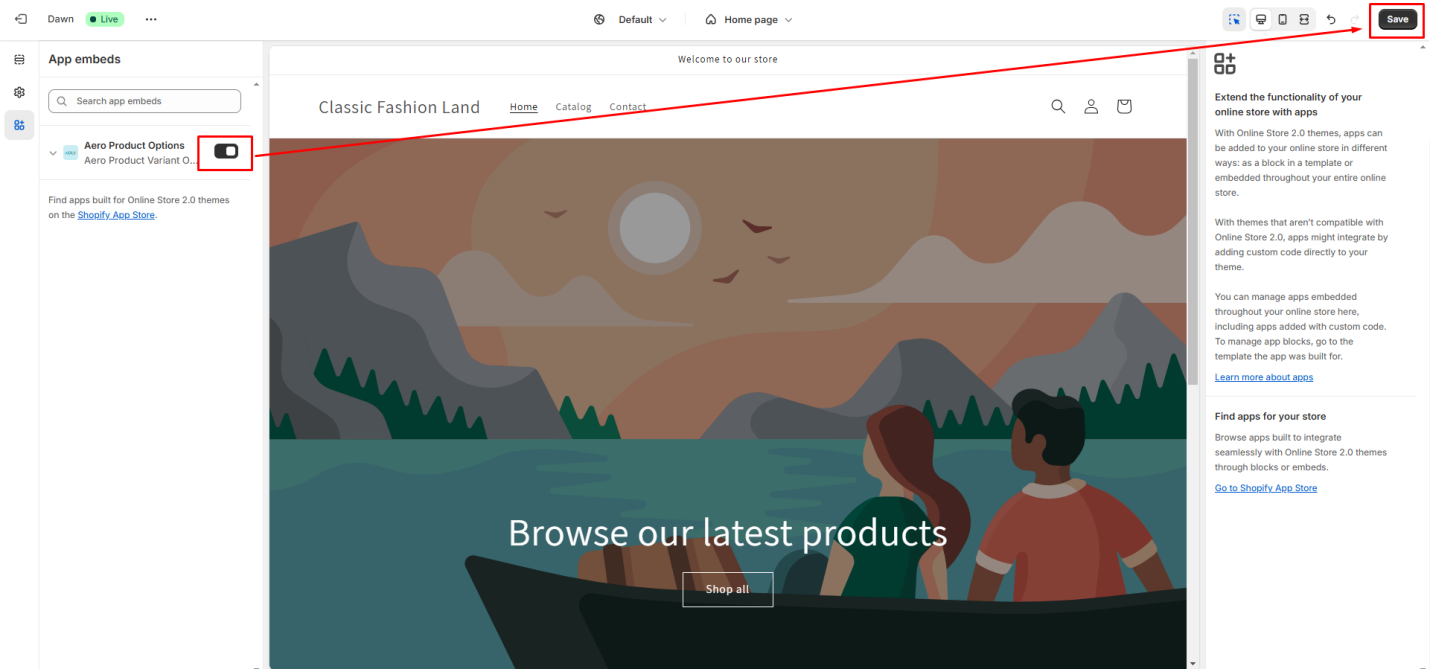
Step 5: Go to your Store and Select Apps Option

Step 6: Select Aero Product Variant Options

Step 7: To create a new product option go to Dashboard and select Create Option.

Step 8: Now Edit the Option Name field to track your Option Set on the Option List table.

Step 9: Click on Create Option button to open options tray and choose your desired option. There are several free options. However, to access all options, you must choose the premium plan.

Step 10: Some Options have some specific functionality.
ⅰ. Text Field, Text Area, and Number Field: You can set minimum and maximum character limits. There are also options for a placeholder and help text.
ⅱ. Dropdown, Checkbox, Radio Button, and Buttons: These options include default selections, allowing any option to be set as the default value.
ⅲ. Heading: Provides heading options from H1 to H6, along with a color editing option.
ⅳ. Divider: The divider offers styles such as solid, double, dashed, and dotted. A color customization option is also available.
ⅴ. Spacer: Creates space between components, which can be customized in pixels.
ⅵ. Paragraph: The paragraph option includes a font picker, font size adjustment, text alignment, links, ordered and unordered lists, text underline, background color, italic, strikethrough, and cross-out options.
ⅶ. Modal: Any content typed in the modal section will appear as a pop-up when triggered.
ⅷ. Color Picker: Provides access to all colors, with the ability to select custom colors.
ⅸ. HTML: The HTML editor allows users to customize content as needed, including applying styles.
ⅹ. Time Picker: Enables users to select a time.
ⅹⅰ. Font Picker: Allows users to select different font styles.
ⅹⅱ. Dimension: Provides input fields where users can enter or adjust numerical values. Unit labels display measurement units (e.g., cm, m, etc.).
ⅹⅲ. Color Swatch: An alternative to dropdown menus, offering clickable color options.
ⅹⅳ. Image Swatch: Allows users to upload an image for selection.
ⅹⅳ.Hidden Field: This is only used for SEO purposes. The admin can input data in the admin panel, but on the storefront, the data will be hidden.
Step 11: If you want to replace the option field then do it with the drag and drop feature.

Step 12: By clicking on the duplicate button you can duplicate the option.

Step 13: Click on the edit icon to edit the option by your own.

Step 14: Users can show or hide the option by clicking on the eye icon on the option.

Step 15: If you want to remove any option from the option set then click on the cross button.

Step 16: To Set “Conditional Logic” click on the checkbox to open the functionality and set your desire condition.
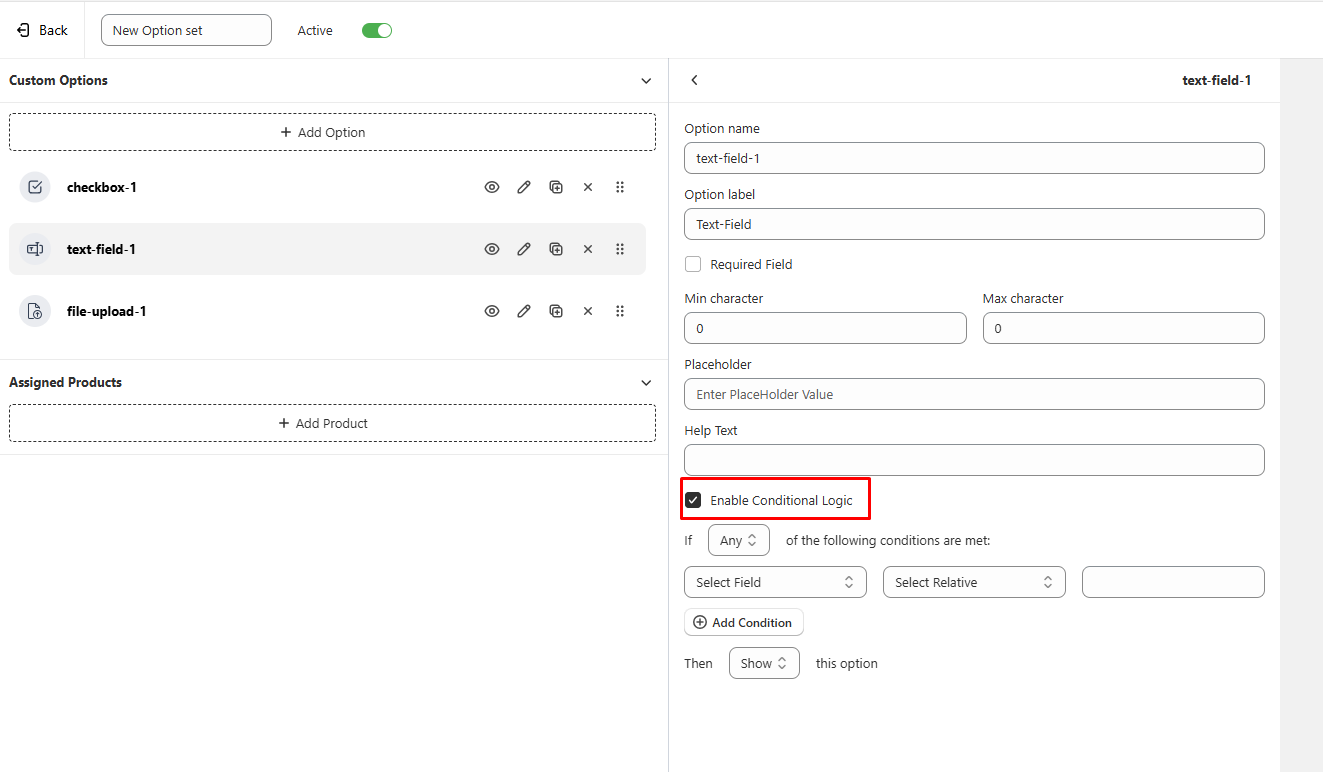
Step 17: Click “Add Products” to apply these options to your specific products.

Step 18: Select your desired product by selecting the checkbox. Then click Add Button.

Step 19: After applying your desired options, click on “Save” button

Step 20: Finally go to your storefront, where you will see those option labels associated with the specific products.

Step 21: Admin can manage (edit, delete, update) option set from one place by clicking on Option List button on dashboard and go to option list page.


Our app also includes several features, such as:
Analytical Bar – The dashboard features an analytical bar displaying Total Sales, Total Orders, and Total Products data. Total Sales represents the total revenue generated, Total Orders indicates the total number of orders, and Total Products shows the total quantity of products sold. Additionally, you can view the analytical graph based on a selected date range, such as the last 7 days or last 30 days.

Templates – The template section offers predesigned templates, allowing you to edit labels as needed.