Step 1: Go to Shopify App Store
Step 2: Search Aero Upsell & Bundle
Step 3: Install Aero Upsell & Bundle in your Store
Step 4: Go to the theme customization menu and embed our app by enabling the toggle button and click on save button to install the app on the theme.

Step 5: Go to your Store click on Apps Option and select Aero Upsell & Bundle app.
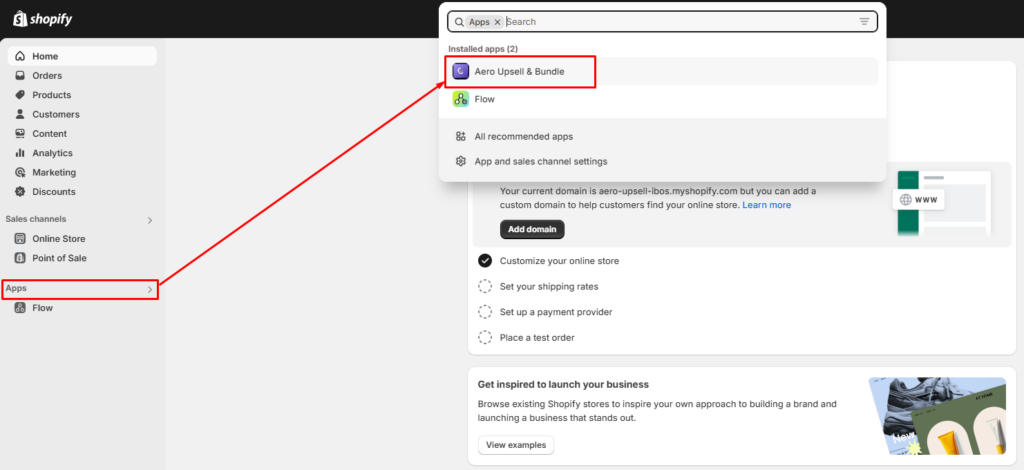
Step 6: To create a new offer go to Dashboard and select “Create New Offer”
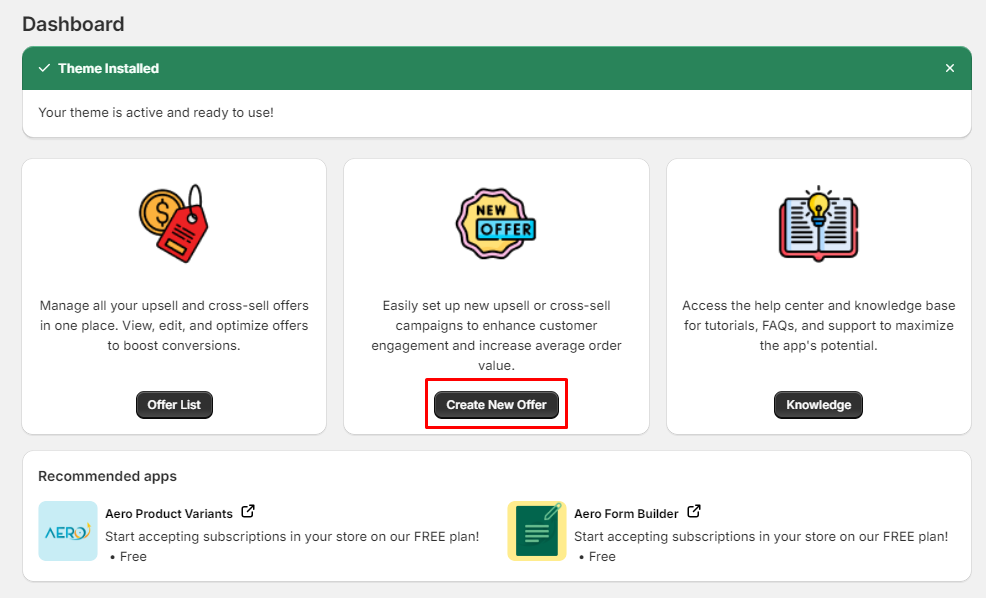
Step 7: Enter your offer name to track your offer on offer list table.You can not save your offer without input offer name.
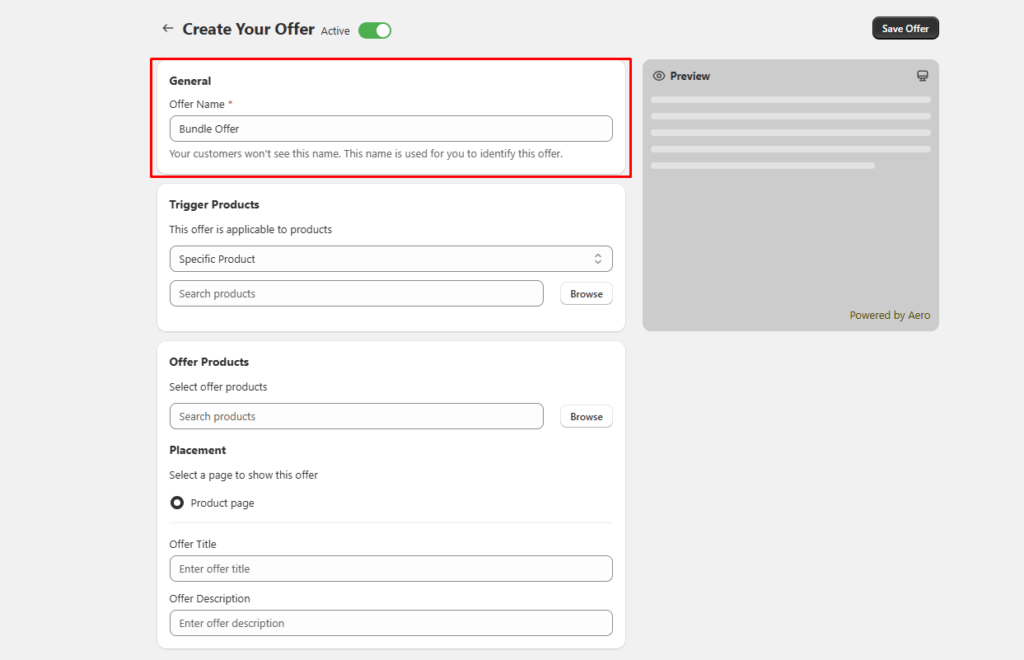
Step 8: Select Trigger Product by clicking on Browse button or search in the search bar to select under which product you set the offer. Offer can not be saved without this section.
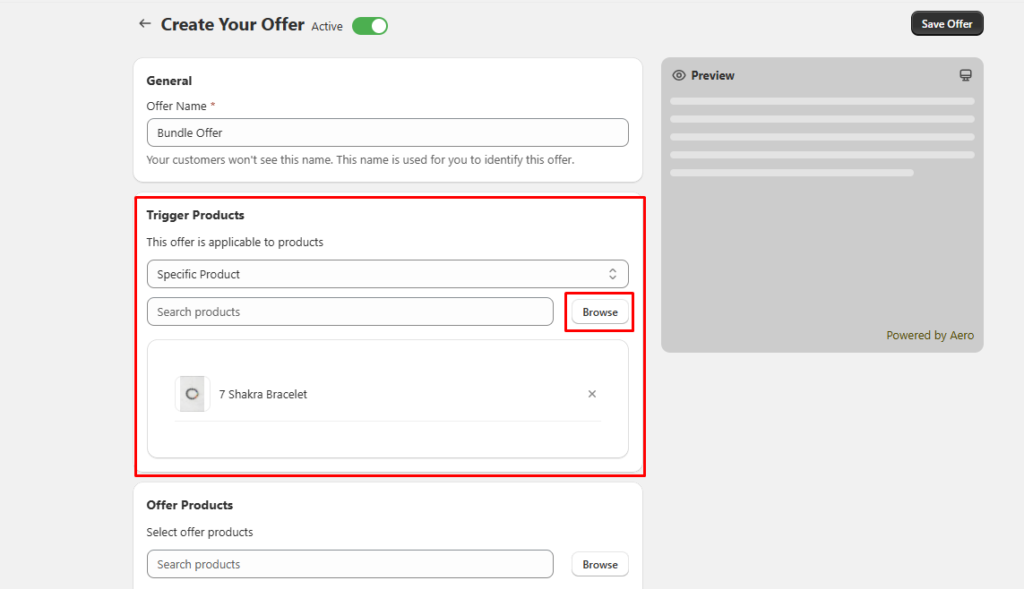
Step 9: Select Offer Product by clicking on Browse button or search on the search bar to select which product you want to set for bundle sell.Offer can not be saved without this section.
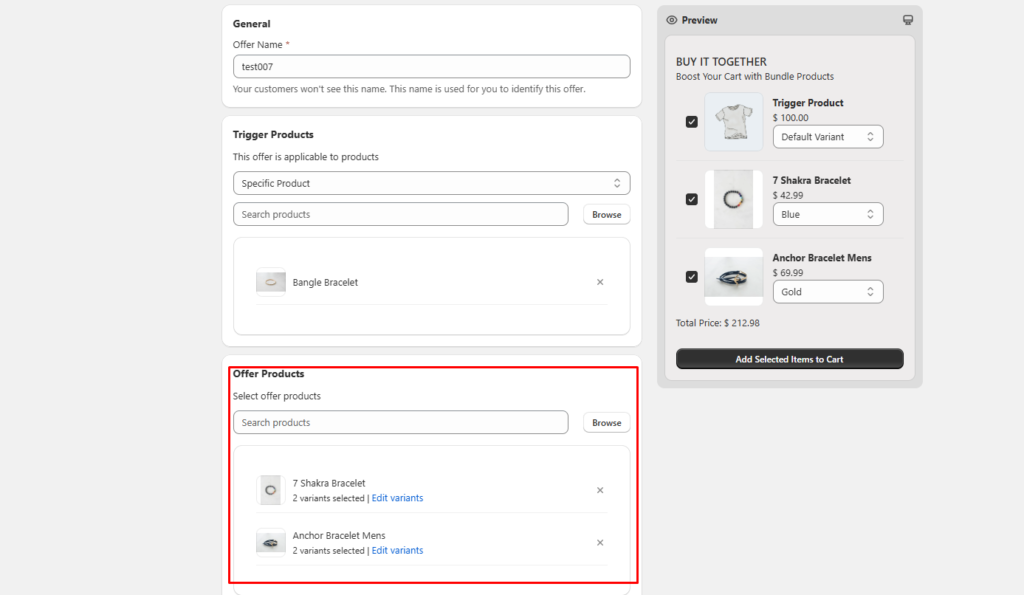
Step 10: Admin can also edit and set variant for the products.
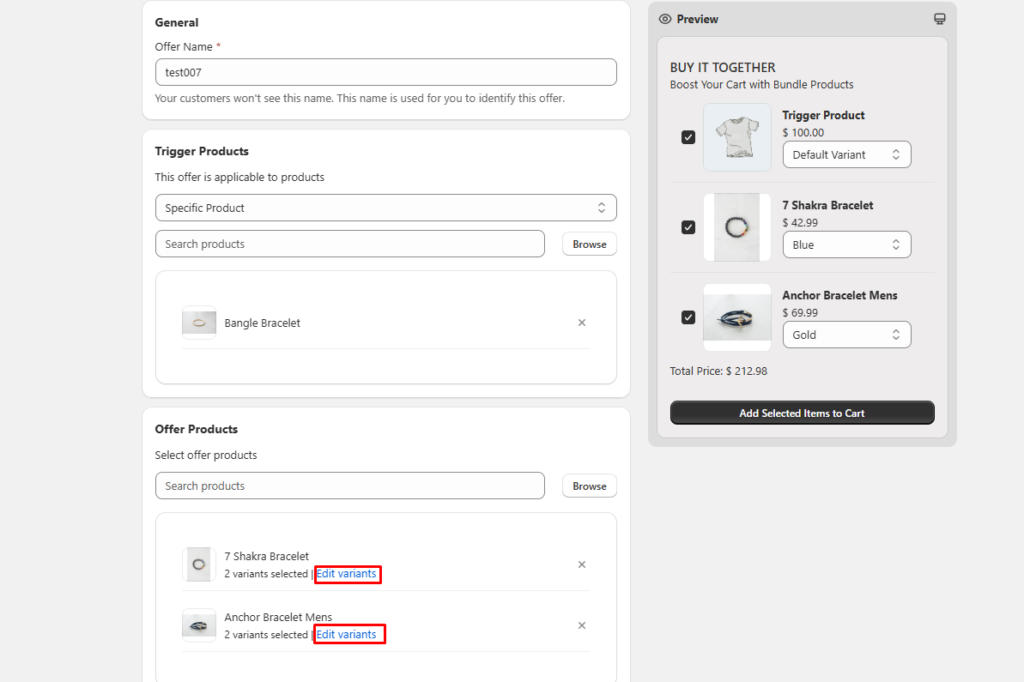
Step 11: There is a Placement option to place wherever you want to show the offer.
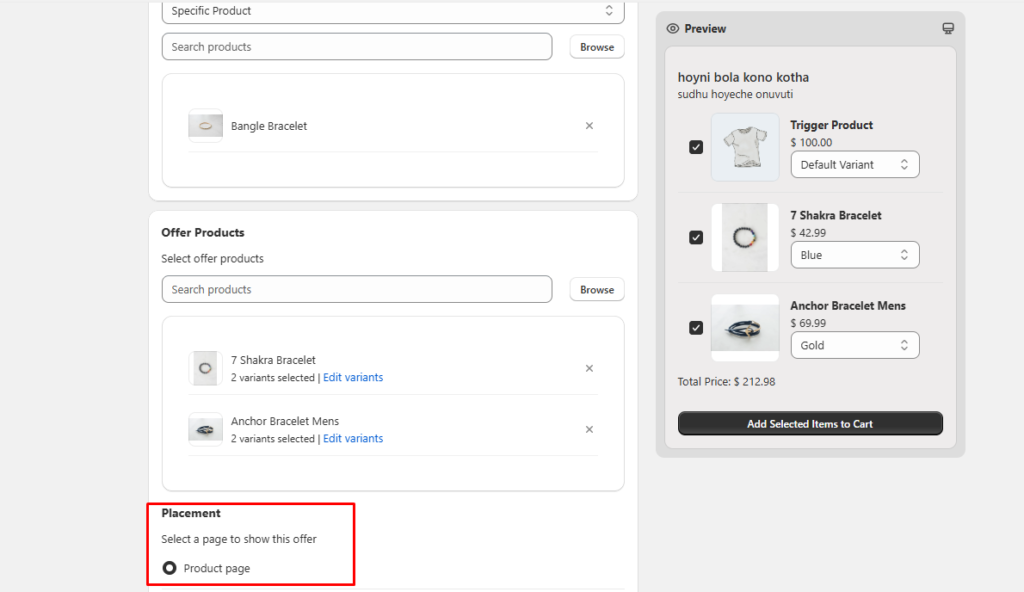
Step 12: Customize Offer Title and Offer Description field where Admin can set offer title and description.
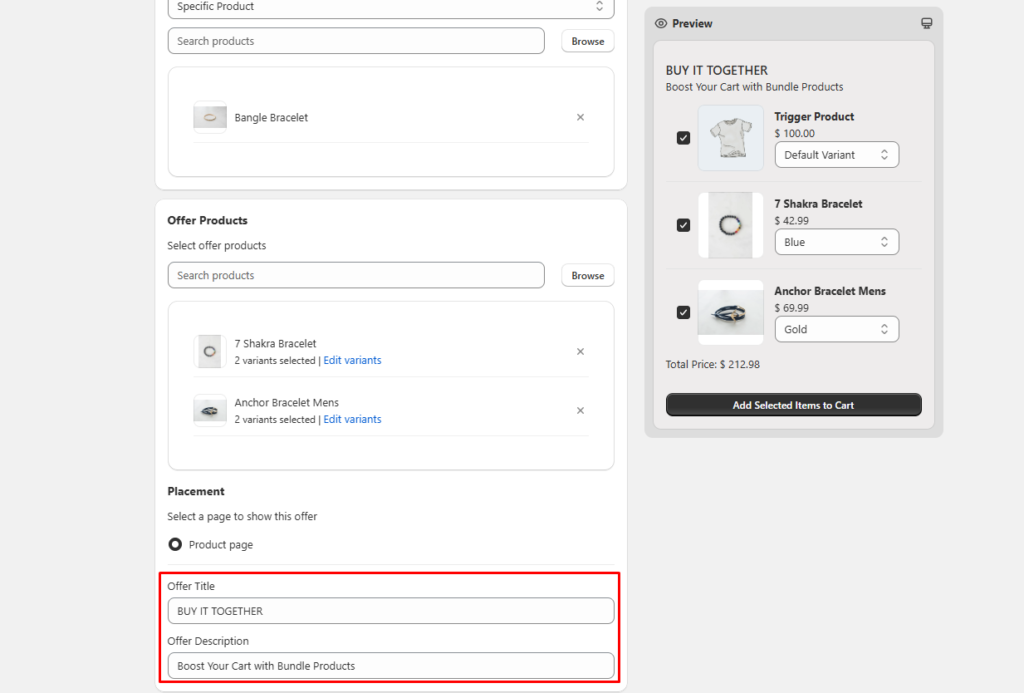
Step 13: There is a live preview option for desktop and mobile. The product will appear is preview after adding offer product. And click on desktop icon to see desktop preview.
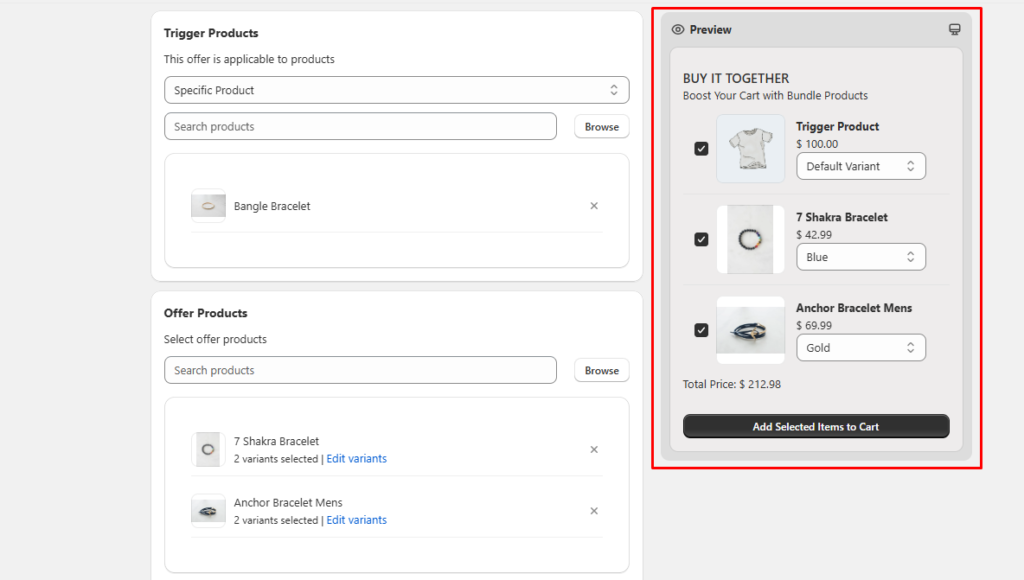
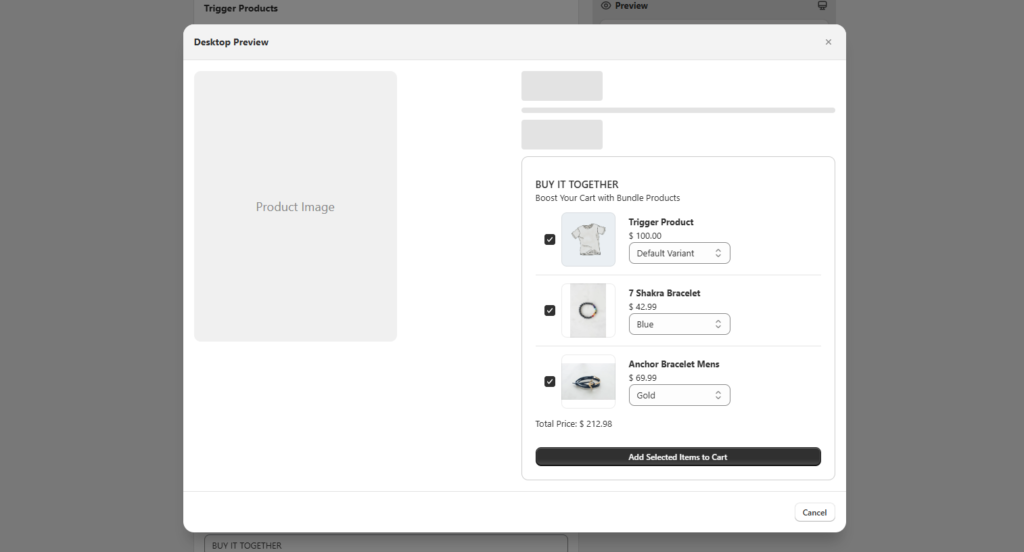
Step 14: After creating your offer on admin panel your offer will appear like this on your storefront under triggered product page.
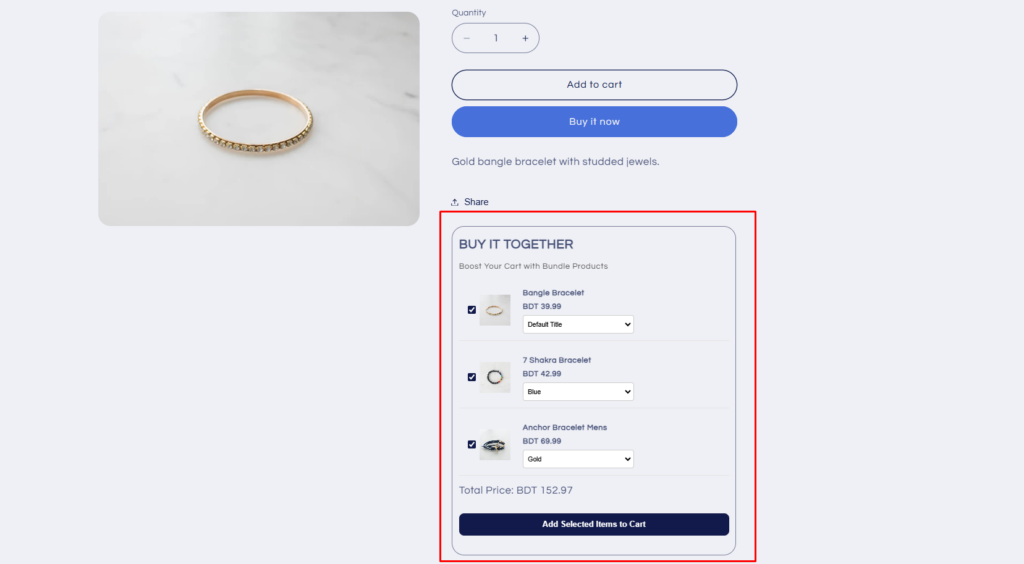
Step 15: Mange your Upsell & Bundle offer from Offer List page where you can edit and delete offer and change active status.
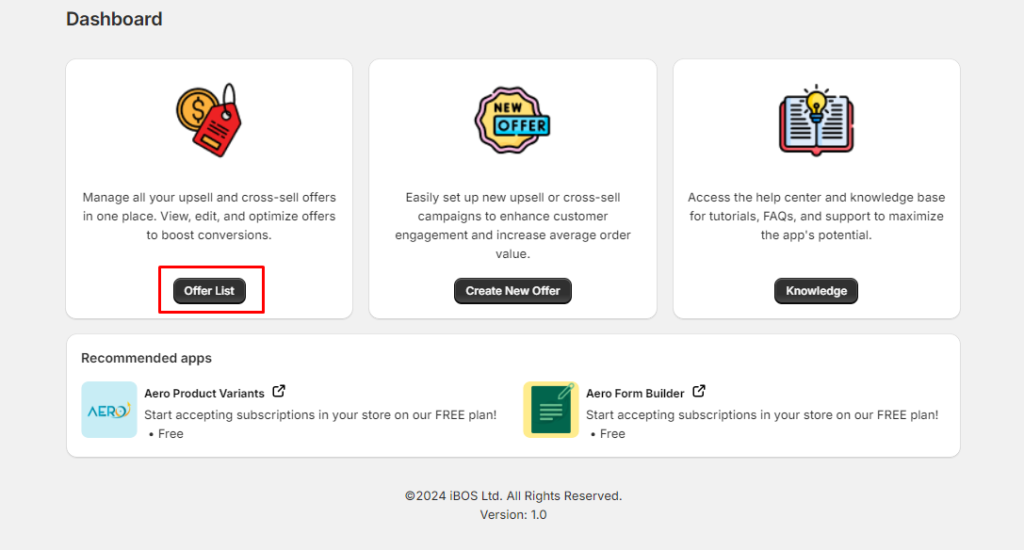
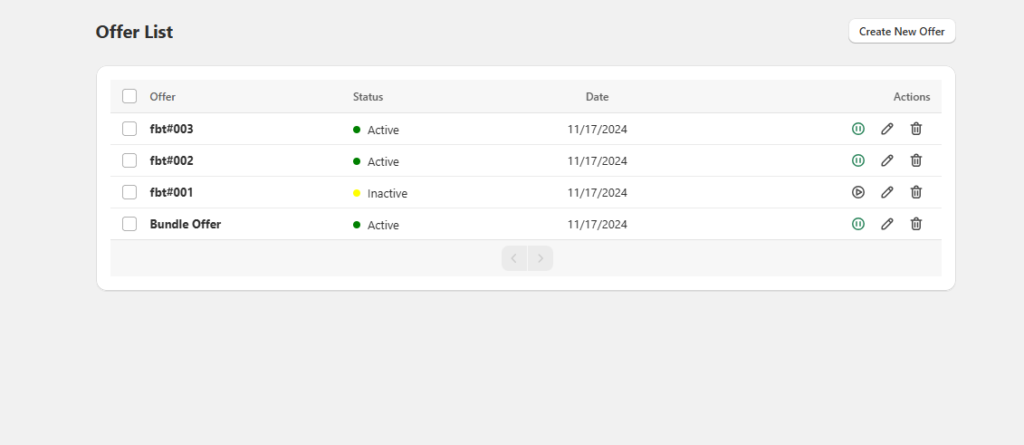
AeroApps offers exciting products to help you start, run, and grow your Shopify store successfully.
contact@aeroapps.io
Quick Links
Office Location
USA Office
945, Taraval St #1083, San Francisco, CA 94116, USA
Bangladesh Office
© 2025 AeroApps Ltd. All rights reserved.