Delete Product Type in Shopify: Quick Tutorial
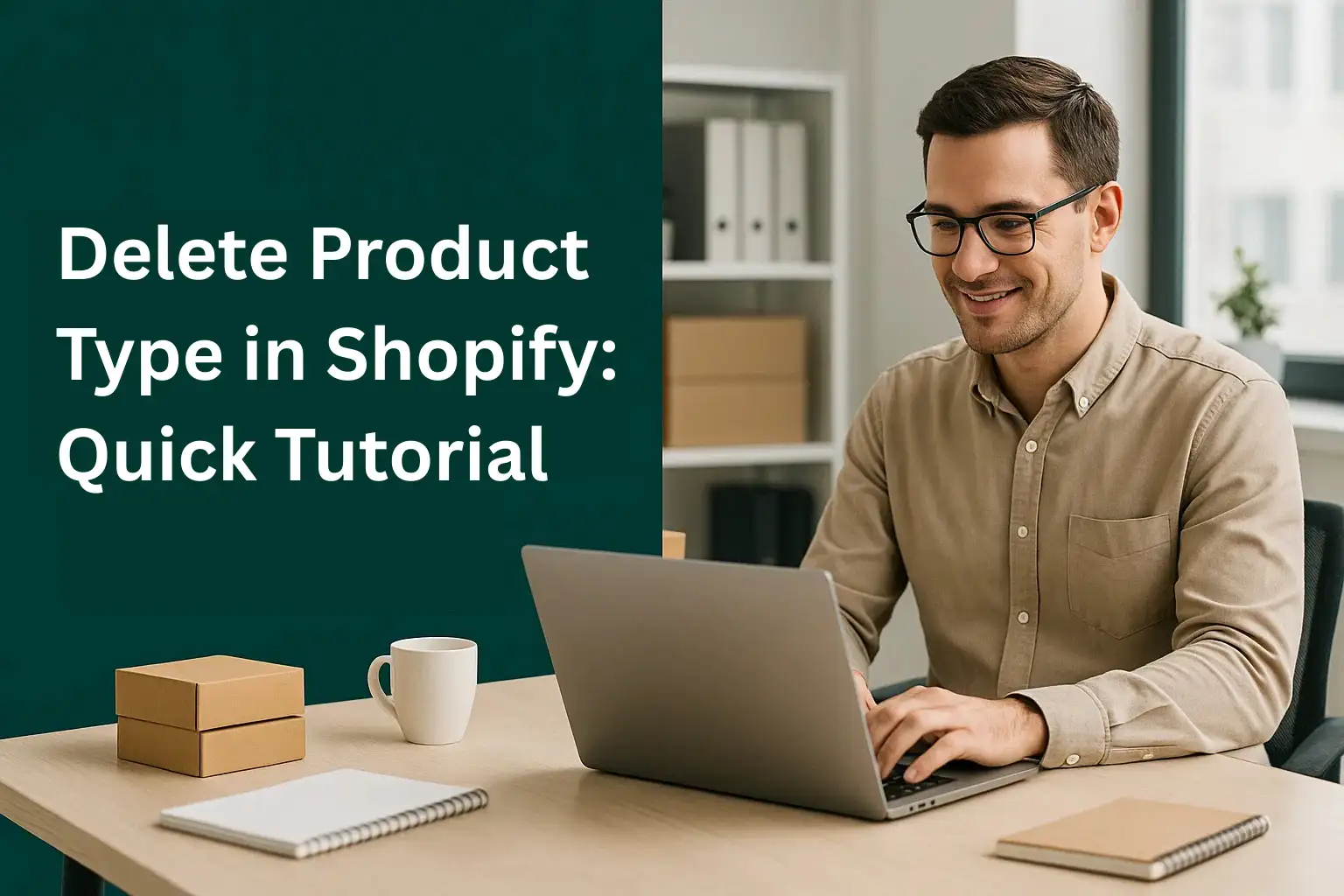
Running an online store is exciting, but keeping things organized can sometimes feel overwhelming. Product details, categories, and types can pile up quickly if you don’t manage them carefully.
When you delete product type in Shopify, you simplify your inventory, remove clutter, and keep your catalog easier to navigate. This guide shows you how to do it step by step while also covering why it matters for your store’s success.
Why Product Type Matters in Shopify
Product type is a default field in Shopify that helps store owners organize inventory. It’s a way of grouping products under a category so they’re easier to find and manage.
Without proper product type management, your e-commerce store can feel messy. Customers may struggle to navigate, and you might waste time adjusting products that don’t fit your current catalog.
Product Type vs. Tags
A product type is a single category for each product, while tags are multiple keywords you can use to add more details. Deleting unused product types helps avoid confusion between the two.
SEO and Store Navigation
Well-managed product types make it easier for customers to browse and improve how search engines see your store structure. Removing irrelevant ones prevents cluttered pages.
Inventory Organization
Deleting old or unused product types keeps the admin dashboard cleaner. It saves time when editing product details or updating your Shopify store setup.
Step-by-Step: Delete Product Type in Shopify
Deleting a product type only takes a few clicks inside your Shopify admin dashboard. Let’s go through the process clearly and simply.
Step 1: Log in to Shopify Admin Dashboard
Start by signing in to your Shopify account. Once you’re in, look at the left-hand navigation menu where all your store management tools live.
Step 2: Go to the Products Section
Click on Products. This section lists every item in your e-commerce store, from single products to bulk collections.
Step 3: Select the Product to Edit
Choose the product you want to update. Open its details page to see fields like title, description, pricing, and product type.
Step 4: Locate the Product Type Field
Scroll down until you see Product Type. It appears as a drop-down or text field depending on your Shopify version.
Step 5: Delete the Product Type
To remove it, simply clear the field. Once you leave it blank, the product type is deleted. Press Save to confirm changes.
Advanced Options for Product Management
Sometimes, deleting a single product type isn’t enough. You may need to clean up multiple items at once.
Bulk Edit Products
In the Products section, select multiple items and use the bulk editor. From there, you can remove product types for several products in one step.
Use Shopify Inventory Tools
Shopify has built-in tools for managing inventory. Combining product type editing with tags and collections gives you more control over how products are displayed.
Organize with Collections
If product type doesn’t suit your needs, collections are a stronger way to group products. You can build manual or automated collections to replace unnecessary product types.
Benefits of Deleting Product Type in Shopify
Removing unwanted product types is more than a cosmetic fix. It can transform how you manage your store.
Cleaner Shopify Admin Dashboard
A clutter-free dashboard saves time and makes it easier to focus on key tasks like pricing, discounts, or updating descriptions.
Better Customer Experience
When product categories make sense, buyers find what they need faster. Deleting confusing types removes obstacles during navigation.
Stronger Store Optimization
An organized product catalog supports better inventory management, improves backend efficiency, and keeps your Shopify store setup simple.
Common Mistakes to Avoid
Even simple tasks like deleting product type in Shopify can lead to mistakes if you’re not careful.
Forgetting to Save Changes
After clearing a product type, always click Save. Otherwise, Shopify will keep the field as it was.
Deleting Without a Plan
Before removing product types, consider if they’re used in automated collections. Deleting them may affect how your products are displayed.
Not Using Alternatives
Instead of deleting every product type, some may be better converted into tags or custom fields for improved search and filtering.
FAQs About Deleting Product Type in Shopify
- Can I recover a deleted product type in Shopify?
No, once deleted, the product type is gone. You can always create a new one manually if needed. - Does deleting a product type affect SEO?
It won’t harm SEO if done carefully. Just make sure your products are still categorized properly with tags or collections. - Can I delete multiple product types at once?
Yes, by using Shopify’s bulk editor. This lets you update product details, including product type, across multiple items in one go. - Do all Shopify themes use product types?
Not all themes highlight product types, but most rely on them for filtering and navigation. Removing them may affect how products display. - Is it better to delete product type or replace it?
If the type is no longer relevant, delete it. If it still helps with organization, consider replacing it with a more accurate label.
Conclusion: Take the Final Step
Deleting product type in Shopify is a quick way to simplify product management, improve your admin dashboard, and streamline customer navigation. With just a few clicks, you can clear unused categories and keep your e-commerce store organized.
But managing a Shopify store often requires more than just cleaning up product details. That’s where AeroApps can help. Instead of using multiple plugins, AeroApps gives you an all-in-one toolkit built for Shopify success. With Aero Product Variant Options, you can create unlimited product fields without coding. The Aero Form Builder makes it easy to collect data with professional forms. Aero Upsell & Bundle helps you increase cart value through smart offers, while Aero Volume Booster drives more revenue with discounts and time-sensitive campaigns. And if you run a dropshipping business, AeroDrop automates the hard work so you can focus on scaling your store.
If you want your Shopify store to be efficient, organized, and profitable, deleting product type is just the first step. The next is equipping your store with tools that make growth automatic. With AeroApps, you don’t just manage your products, you build a stronger business.

Leave a Reply