How to Fix White Swatches Turning Black in Shopify Themes (and a Smarter Alternative)
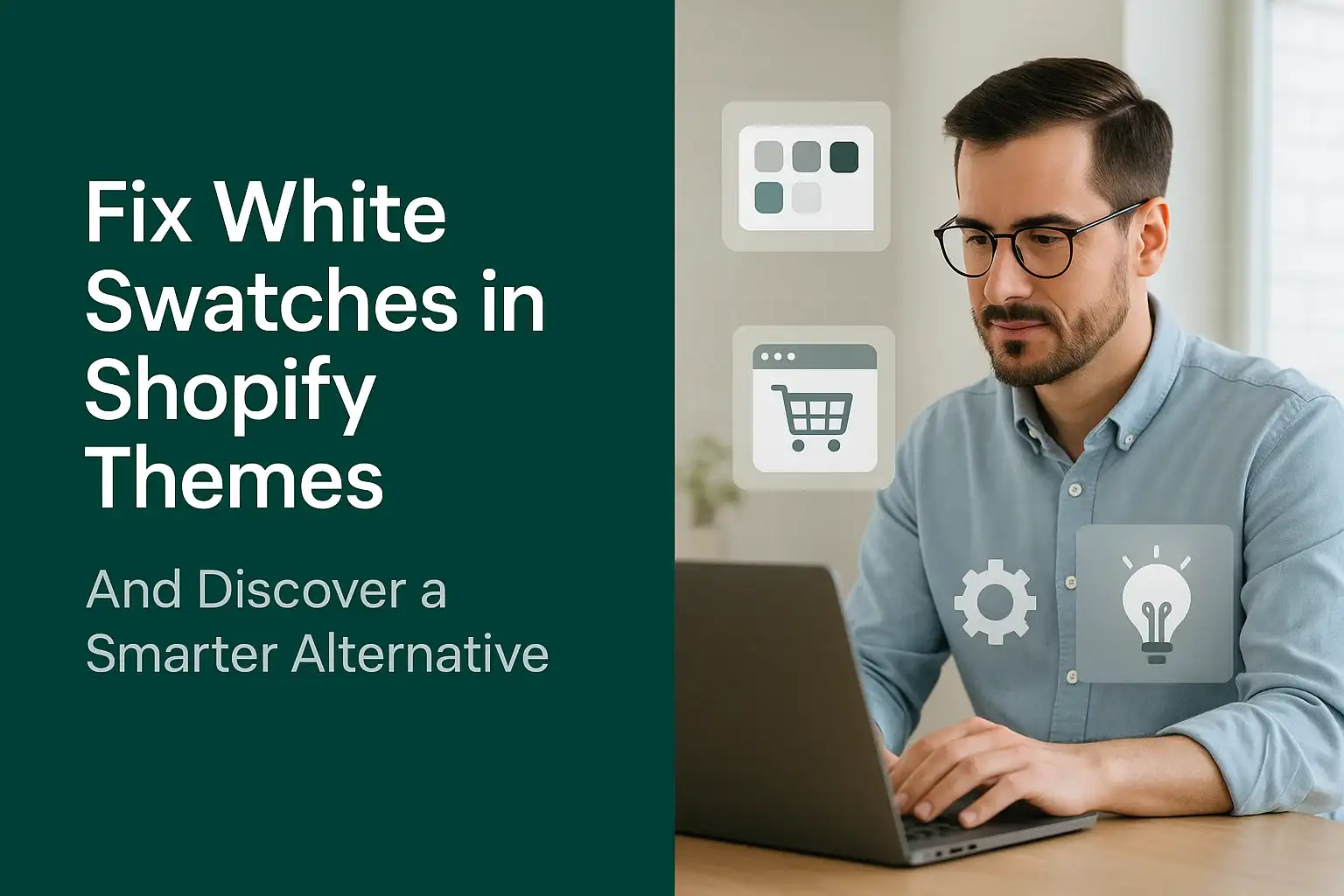
Introduction
If you sell products with color variants on Shopify, swatches are one of the best ways to show choices. Customers love to click and instantly see black, white, or even patterned colors. But there’s a frustrating issue many merchants face: when a customer selects a white swatch, instead of showing a clean outline, the whole swatch turns black.
This doesn’t just look odd. It confuses buyers. Some even think the color is wrong, which can hurt conversions. In this guide, I’ll show you why this happens, how to fix it manually with CSS, and a smarter way to solve it forever with an app like Aero Product Variant Options.
Why White Swatches Turn Black
The problem comes from how most Shopify themes handle swatch states:
- Selected state override – when you click a swatch, the theme applies a background fill color.
- No white handling – white swatches blend into the background, so themes often use black to show selection.
- CSS limitations – the theme may not have code that says “if white, show border instead of black fill.”
So the theme’s logic is simple: “selected = fill black,” which works for dark colors but fails for white.
Why This Matters for Your Store
- Customer experience – buyers can’t tell if they selected white or black.
- Trust – a wrong color preview feels like a broken site.
- Conversions – even a small UI bug can reduce sales because customers hesitate.
DIY Fix: Add Custom CSS
If you’re comfortable editing theme code, you can try this approach.
- Open your Shopify admin.
- Go to Online Store > Themes > Edit Code.
- Find your theme.css or base.css file.
- Add this snippet:
| .color-swatch.white input:checked + label { background-color: #fff !important; border: 2px solid #000 !important; } |
What this does:
- Keep the swatch background white.
- Adds a black outline when selected.
Limitations
- Works only for white. If you have transparent or very light shades (cream, silver, light gray), you’ll need more CSS rules.
- Each theme is different. What works in Dawn may not work in Debut.
- Updates can override your changes.
So while CSS is free, it’s not always future-proof.
A Smarter Alternative: Use a Variant Options App
Instead of wrestling with theme CSS every time, you can use a product options app that gives full control over swatches.
Aero Product Variant Options is built exactly for this. Here’s how it solves the white swatch problem:
- Custom outline support – white swatches keep their color but show a clear black border.
- Image swatches – upload an actual photo for tricky shades like “off-white” or “ivory.”
- Theme-safe – works across all Shopify themes, no code hacks required.
- Flexible design – choose between outlines, shadows, or even custom icons to show selected states.
Example: How Aero Handles White Swatches
Imagine you sell shoes with black and white options:
- In a normal theme, selecting white turns the swatch black → looks like a bug.
- In Aero, selecting white shows a crisp white circle with a black outline → exactly what customers expect.
This tiny change reduces confusion and makes product selection frictionless.
Beyond White: Other Cases Aero Fixes
It’s not just white swatches that cause problems. Many merchants face:
- Light pastel colors (cream, beige, sky blue) that disappear on a white background.
- Patterned colors like camo or stripes that can’t be shown with a solid swatch.
- Transparent or glass products where a simple fill doesn’t make sense.
Aero solves all these by letting you:
- Use image uploads for swatches.
- Add outlines and hover states.
- Control border thickness and color.
Step-by-Step: Switching to Aero Product Variant Options
- Install Aero Product Variant Options from the Shopify App Store.
- Open the app and create a new swatch set.
- Add your product variants (black, white, others).
- For white, set the background to #fff and enable outline mode.
- Preview on your store → white shows perfectly with a border.
No code, no CSS, just simple setup.
Why This Is Better Than Manual Fixes
- Scalable – works for any number of products.
- Future-proof – theme updates won’t break your swatches.
- Customizable – match swatch design to your brand.
- No developer needed – anyone can set it up in minutes.
Wrapping Up
White swatches turning black is one of the most common Shopify theme issues. While you can patch it with CSS, that’s only a temporary fix. The smarter way is to use a dedicated app like Aero Product Variant Options, which gives you full control over how swatches look, ensures white swatches always show correctly, and improves customer trust.
In eCommerce, small details like a correct color swatch can make the difference between a bounce and a sale. Don’t let a blacked-out swatch stop your customers from buying.
Try Aero Product Variant Options today and give your shoppers the smooth experience they expect. Visit our website to get more apps for your shopify store.

Leave a Reply